How to Find Your iPhone's IMEI Number
We explain quickly and easily how to find your iPhone's IMEI number this is a unique identity number. Each and every iPhone has a unique identity number the IMEI number. What does IMEI stand for? IMEI is an acronym for International Mobile Station Equipment Identity, and the number is used by mobile phone networks (carriers) to identify each mobile phone on their network, allowing them to figure out who is making calls. A database is also maintained based upon IMEI numbers as blacklist of stolen mobile phones.
Find Your iPhone's IMEI Using The Phone App
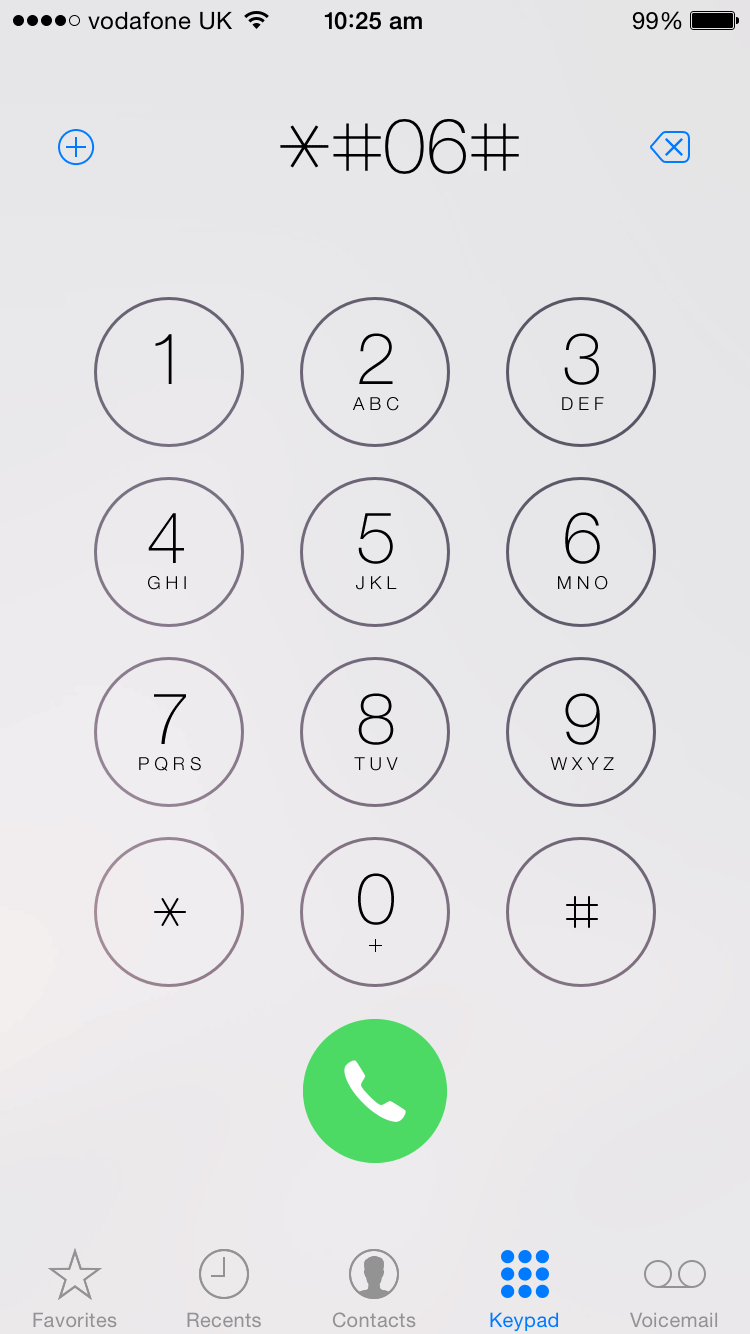
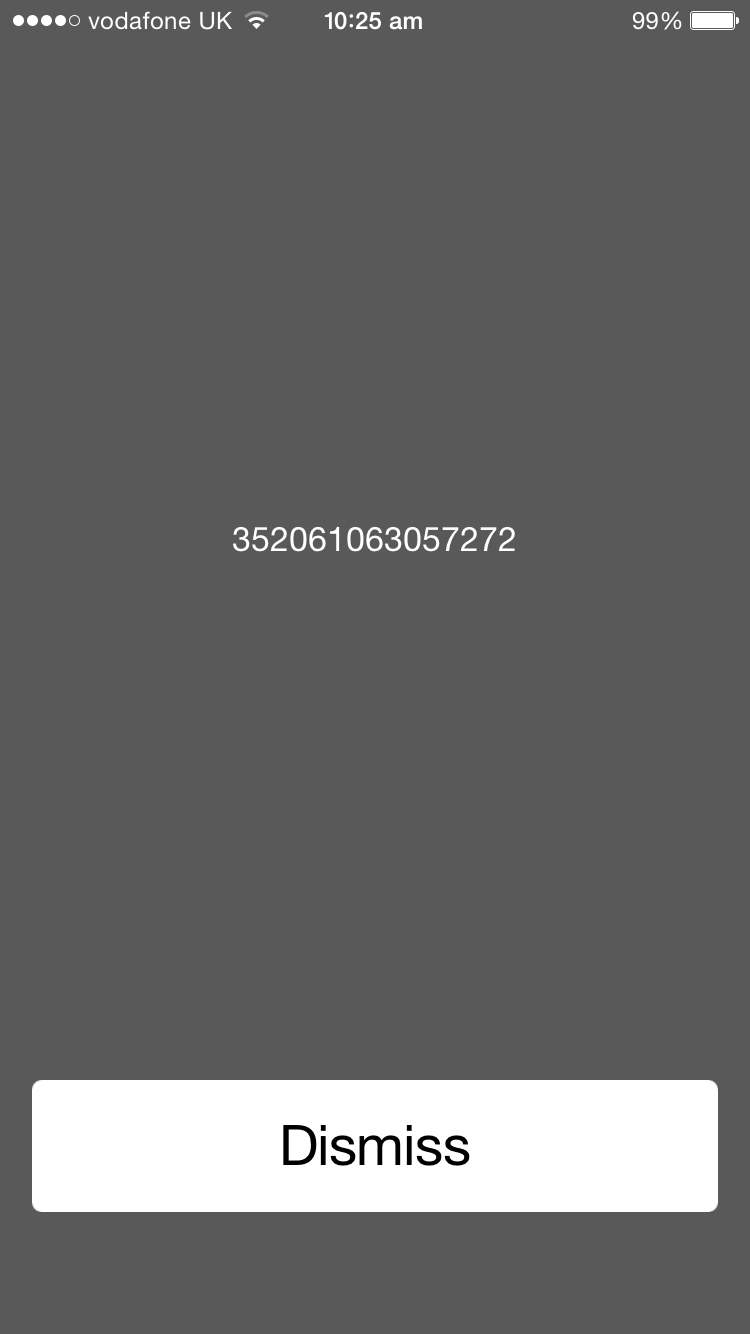
Using the Phone app on the iPhone you can display the handsets IMEI number on the screen by just dialing the following code *#06# via the keypad. Follow these steps to display your iPhone's IMEI number:
- Open Phone app on your iPhone
- Tap Keypad icon at the bottom
- Now enter the following *#06#
Find your iPhone's IMEI Using iOS Settings App
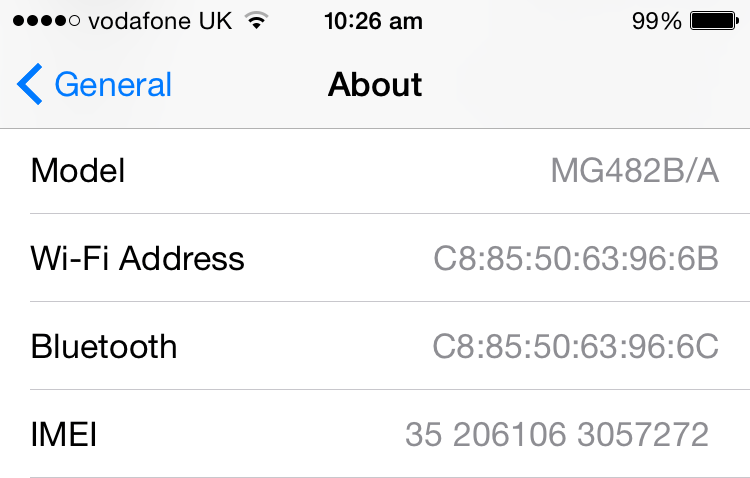
The IMEI number can also be retrieved from inside the iOS iPhone Settings app. This technique using the iPhone Settings allows you to copy and paste the number. Just follow these steps:
- Tap and open Settings
- Tap General > About
- Scroll down to the IMEI number
- Tap and hold the IMEI number a Copy bubble will popup
- Tap Copy
Find Your iPhone's IMEI With iTunes To Display Your iPhone's IMEI Number
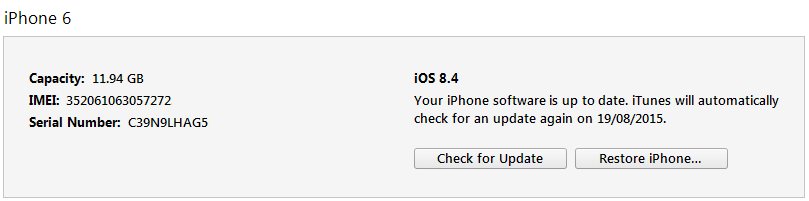
You can also quickly find the IMEI number using iTunes software. Just follow these steps:
- Start iTunes on your PC or Mac
- Connect your iPhone using the manufacturers cable
- Click on the iPhone icon in iTunes
